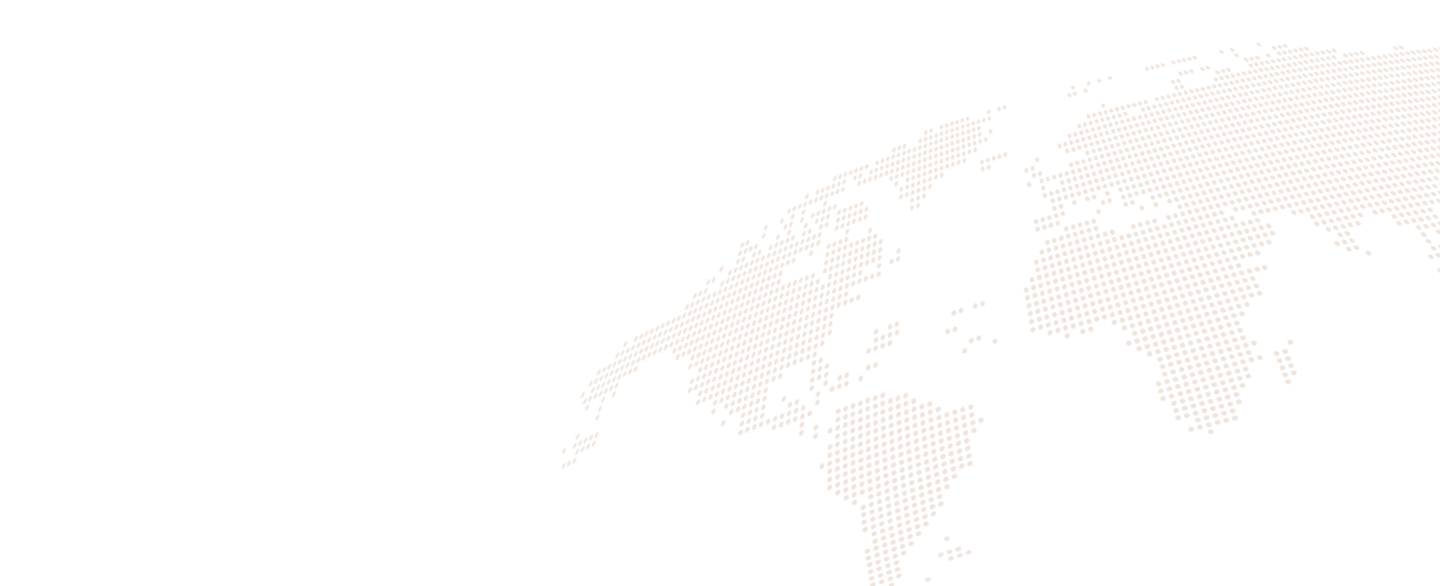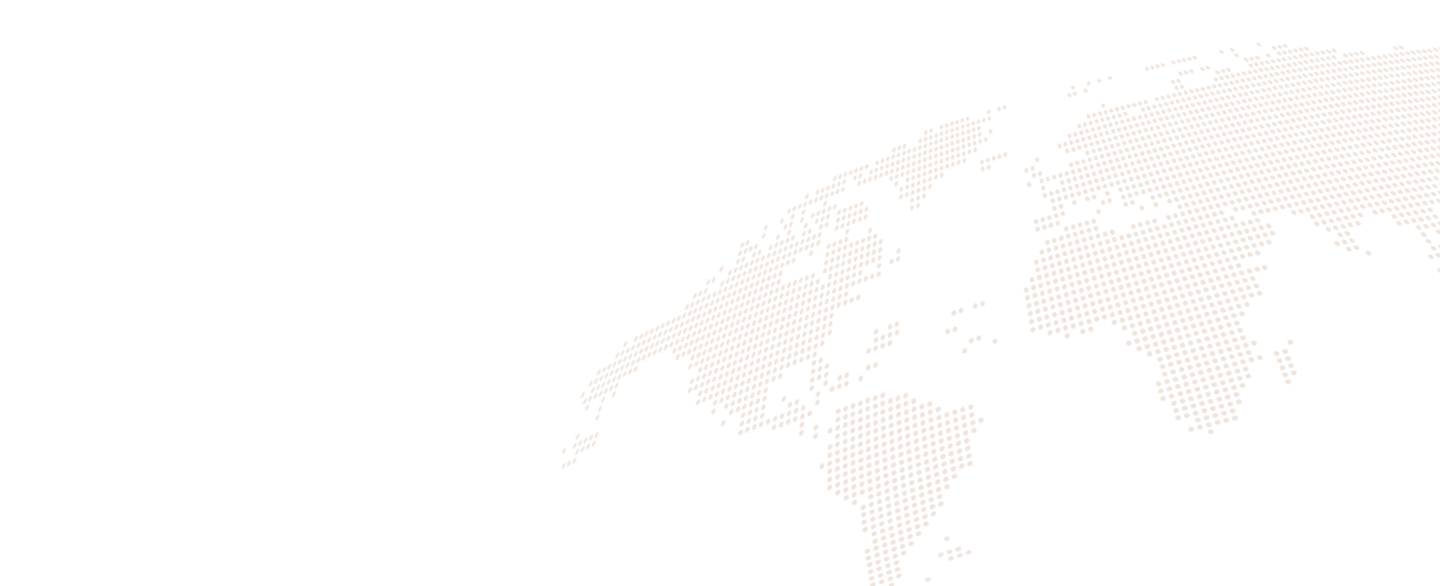With the growing popularity of Android TV OS devices, developing for this platform has become increasingly relevant. Android TV is a version of the Android operating system designed specifically for smart TVs and set-top boxes, offering access to media and games through Google Play. However, not all Android apps are automatically compatible with Android TV, which makes proper development and optimization crucial.
In this post, we’ll walk through how to build a custom launcher app for Android TV, key requirements, and recommended tools to ensure compatibility and optimal user experience.
What is a Launcher App?
A launcher app is the main interface that users see when they power on their device or press the Home button. While it functions like any other app, its primary role is to launch other applications and sometimes host widgets.
Android allows developers to create custom launcher apps that can replace the default system launcher. The most important step in turning your app into a launcher is modifying your AndroidManifest.xml.
Add the following intent filters to your main activity:
<intent-filter>
<action android:name="android.intent.action.MAIN" />
<category android:name="android.intent.category.HOME" />
<category android:name="android.intent.category.LAUNCHER"/>
<category android:name="android.intent.category.DEFAULT" />
</intent-filter>
The key line is:
<category android:name="android.intent.category.HOME" />
This tells Android that your app can act as a home screen launcher. Once installed, the OS will offer it as an option for the default launcher.
Making Your App Compatible with Android TV
TV apps follow the same fundamental structure as Android phone or tablet apps. However, to ensure your app is compatible with Android TV, follow these additional steps:
1. Target Android 5.0 (API Level 21) or Higher
Your project should be targeting at least Android 5.0 to access Android TV-specific APIs.
2. Declare a TV Launcher Activity
In the manifest, use an intent filter that includes CATEGORY_LEANBACK_LAUNCHER to signal compatibility with Android TV:
<intent-filter>
<action android:name="android.intent.action.MAIN" />
<category android:name="android.intent.category.HOME" />
<category android:name="android.intent.category.LAUNCHER"/>
<category android:name="android.intent.category.LEANBACK_LAUNCHER"/>
<category android:name="android.intent.category.DEFAULT" />
</intent-filter>
3. Set TV Hardware Requirements
Make sure your app doesn’t require a touchscreen, which TVs don’t have:
<uses-feature
android:name="android.hardware.touchscreen"
android:required="false" />
Declare support for Android TV with the Leanback feature:
<uses-feature
android:name="android.software.leanback"
android:required="false" />
4. Add Required TV Graphics
Your app must provide both an icon and a banner for each supported locale:
<application
android:icon="@mipmap/ic_launcher"
android:banner="@drawable/banner"
...
</application>
Recommended UI Tools and Libraries
To build visually appealing and functional Android TV apps, Google recommends using Jetpack Compose alongside the Compose for TV libraries:
- androidx.tv.foundation
- androidx.tv.material
You can also use the Leanback UI Toolkit, which provides TV-specific components:
- androidx.leanback.app
- androidx.leanback.widget
- androidx.leanback.media
and more…
These libraries simplify development by offering pre-built components optimized for TV screens.
Design & UX Considerations
Unlike phones, TV users interact with your app using a remote control, not touch. It’s essential to follow Android TV design guidelines to optimize for distance viewing and remote-based navigation.
To get started, explore community-shared Android TV UI templates on Figma, and ensure your app aligns with the official TV App Quality Guidelines.
Final Steps: Prepare for Publication
Before submitting your launcher to the Play Store, double-check that you’ve:
- Declared the proper TV intent filters
- Provided TV-friendly icons and banners
- Tested navigation and UI on a real TV or emulator
- Reviewed the TV App Checklist
Conclusion
Creating a custom launcher for Android TV can significantly enhance the user experience and branding of your TV-based product. By following the correct configurations and using the right tools, you can ensure your app is fully optimized for Android TV devices.
Need help building or customizing your Android TV app? Contact CitrusDev – we’re here to help you launch with confidence.
Authored by Maksym Baidala.